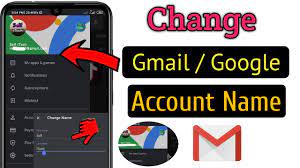Are you tired of constantly logging in and out of your Discord accounts on mobile?
Look no further! In this article, we’ll show you how to effortlessly switch between accounts on Discord Mobile.
Discover step-by-step instructions, helpful tips, and troubleshooting techniques to ensure a seamless account switching experience.
Say goodbye to the hassle and maximize your Discord experience with our advanced techniques.
Let’s dive in!
Why Account Switching Is Important on Discord Mobile
Switching accounts on Discord Mobile is important for managing multiple profiles. With the ability to switch between different accounts seamlessly, you can easily stay connected with various communities and friends.
This feature is especially beneficial for those who’ve multiple personas or roles within the Discord platform. By switching accounts, you can maintain separate identities and engage with different communities without any confusion.
Whether you have a personal account, a professional account, or even a gaming account, being able to switch between them effortlessly allows you to adapt to different contexts and maintain a sense of organization.
Additionally, account switching ensures that you can easily access all your messages, notifications, and server memberships without having to constantly log in and out. It provides convenience and efficiency, making your Discord experience smoother and more enjoyable.
Step-by-Step Guide to Changing Accounts on Discord Mobile
To change accounts on Discord Mobile, simply follow these easy steps.
1. Open the Discord app on your mobile device.
2. Tap on the three horizontal lines located at the top-left corner to open the menu.
3. Scroll down and tap on the arrow next to your current username. This will open the account switcher menu.
4. In the account switcher menu, you’ll see a list of all the accounts you’re logged in to.
5. Tap on the account you want to switch to.
6. Discord will then prompt you to confirm the account switch.
7. Tap ‘Switch Account’ to proceed.
8. Congratulations! You have successfully changed accounts on Discord Mobile.
9. Now you can enjoy using Discord with your desired account.
Tips and Tricks for Efficient Account Switching on Discord Mobile
Make sure to optimize your account switching experience on Discord Mobile by utilizing these helpful tips and tricks.
First, take advantage of the account switcher feature by swiping right from the left edge of your screen. This allows you to quickly switch between your different Discord accounts without having to log out and log back in each time.
Another useful tip is to customize the names and avatars of your accounts. By giving each account a unique name and avatar, you can easily identify which account you’re using at a glance.
Additionally, consider using a password manager to streamline the login process. This way, you won’t have to remember and enter your login credentials every time you switch accounts.
Troubleshooting Common Issues With Account Switching on Discord Mobile
If you’re experiencing difficulties with account switching on Discord Mobile, try checking your internet connection and clearing the app’s cache.
A stable internet connection is essential for smooth account switching on Discord Mobile. Make sure you’re connected to a reliable Wi-Fi network or have a strong mobile data signal. If your internet connection is weak or unstable, it may cause issues with switching accounts.
Additionally, clearing the app’s cache can help resolve any temporary glitches or conflicts that may be interfering with the account switching process. To clear the cache on Discord Mobile, go to your device’s settings, find the Discord app, and select the option to clear cache.
Once you’ve done this, restart the app and try switching accounts again.
Maximizing Your Discord Experience: Advanced Account Switching Techniques
To enhance your Discord experience, try utilizing advanced account switching techniques that allow for seamless transitions between different accounts.
One such technique is using keyboard shortcuts to switch between accounts quickly. By assigning different keys to each account, you can easily switch back and forth without having to navigate through menus.
Another technique is using multiple devices to stay logged in to different accounts simultaneously. This can be especially useful if you have a personal account and a work account, allowing you to easily switch between the two without having to log in and out constantly.
Additionally, you can take advantage of Discord’s server folders feature to organize your accounts and servers. By creating folders for different accounts, you can easily switch between them and keep your Discord experience well-organized.
Conclusion
In conclusion, being able to switch accounts on Discord Mobile is crucial for managing multiple profiles and maximizing your Discord experience.
By following the step-by-step guide and utilizing tips and tricks for efficient account switching, you can easily navigate between different accounts.
In case of any issues, troubleshooting common problems will ensure a smooth switching process.
Don’t forget to explore advanced techniques to further enhance your Discord usage.
Keep switching and enjoy the versatility of Discord Mobile!