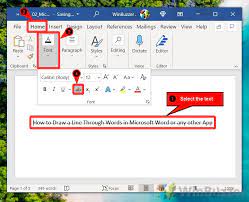Want to add some flair to your Discord messages? Learn how to do strikethrough text with these simple tricks.
You’ll discover keyboard shortcuts for applying strikethrough to your words and lines effortlessly.
Plus, we’ll show you how to create custom strikethrough styles to make your messages truly unique.
If you’ve ever had trouble with strikethrough text on Discord, we’ve got you covered with troubleshooting tips.
Get ready to take your messaging game to the next level!
The Basics of Strikethrough Text on Discord
You can easily create strikethrough text on Discord by using a simple formatting trick.
To apply strikethrough to your text, all you need to do is add two tildes (~) before and after the desired text.
For example, if you want to strikethrough the word ‘example,’ you’d type ~~example~~.
It’s as simple as that! This formatting trick works in both Discord chat and Discord messages, allowing you to strike out any words or phrases you want to emphasize or delete.
Strikethrough text can be particularly useful for correcting mistakes or adding a playful touch to your messages.
Using Keyboard Shortcuts for Strikethrough Text
To apply strikethrough formatting to your text in Discord, you can utilize keyboard shortcuts. Instead of manually selecting the text and clicking on the formatting options, which can be time-consuming, you can simply use a combination of keys to achieve the desired effect.
For Windows users, the shortcut is ‘Ctrl + Shift + X’. By selecting the text and pressing these keys simultaneously, you can instantly apply the strikethrough formatting.
Mac users, on the other hand, can use the shortcut ‘Cmd + Shift + X’ to achieve the same result.
These keyboard shortcuts make it much easier and faster to format your text in Discord, allowing you to communicate your message effectively without any hassle.
Applying Strikethrough Text to Multiple Words or Lines
To apply strikethrough formatting to multiple words or lines, simply follow these steps.
First, highlight the words or lines that you want to apply the strikethrough effect to. You can do this by clicking and dragging your cursor over the desired text.
Once the text is highlighted, right-click on it and select the ‘Format’ option from the drop-down menu.
Next, click on the ‘Strikethrough’ option. Alternatively, you can use the keyboard shortcut ‘Ctrl + Shift + X’ to apply the strikethrough effect.
The selected text will now appear with a line through it, indicating that it’s strikethrough text.
You can repeat these steps for any additional words or lines that you want to apply the strikethrough effect to.
Creating Custom Strikethrough Styles on Discord
If you want to create custom strikethrough styles on Discord, you can use a bot or a third-party application that offers this feature. These tools allow you to customize the appearance of the strikethrough text, giving you more options to express yourself on the platform.
With a bot, you can simply invite it to your server and use its commands to apply different styles of strikethrough to your text. Some bots even allow you to combine strikethrough with other formatting options for a unique look.
On the other hand, third-party applications provide a user-friendly interface where you can input your text and choose the desired strikethrough style. These applications often offer a wide range of customization options, allowing you to create truly unique and eye-catching strikethrough text on Discord.
Troubleshooting Common Issues With Strikethrough Text on Discord
When encountering common issues with strikethrough text on Discord, it’s important to troubleshoot them in order to ensure that your text appears as intended.
If you find that the strikethrough formatting isn’t working, the first thing you can try is to double-check your syntax. Make sure that you’re using the correct characters before and after the text you want to strike through.
Additionally, make sure that you’re using the correct formatting symbols. Discord uses the tilde (~) symbol to create strikethrough text, so ensure that you’re using it correctly.
If the issue persists, try refreshing your Discord application or restarting your device. Sometimes, simple technical glitches can interfere with the proper rendering of strikethrough text.
Conclusion
In conclusion, knowing how to use strikethrough text on Discord can enhance your messaging experience and add emphasis to your words.
Whether you’re using keyboard shortcuts or creating custom styles, strikethrough text allows you to strike out words or lines and convey a specific meaning.
By troubleshooting common issues, you can ensure that your strikethrough text appears correctly.
So go ahead and experiment with this text trick to make your Discord conversations more engaging and expressive.