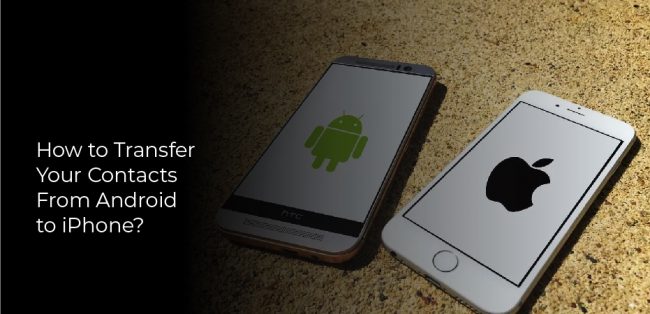How to transfer contacts from android to iPhone? There are a few different ways to transfer contacts from an Android phone to an iPhone. One way is to export the contacts from the Android phone as a .vcf file and then import them into the iPhone’s Contacts app.
Another way is to use a cloud-based service like Google Contacts or iCloud to sync the contacts between the two devices.
Finally, if you have a SIM card with your contacts on it, you can insert it into the iPhone and the contacts will be imported automatically.
Take your data with you when you switch phones
Most people don’t think about their data when they switch phones. They just assume that everything will transfer over automatically. However, that’s not always the case. There are a few things you can do to make sure your data comes with you when you switch phones.
First, back up your data. This can be done through iCloud or iTunes. If you have an Android phone, you can use Google Drive. Backing up your data is important because it gives you a copy of everything on your phone. That way, if something goes wrong during the transfer, you’ll still have all your information.
Second, make sure you have a way to transfer your contacts. This can be done through your email account or by using a service like Contacts Backup Pro.
Use the Steps to iOS App to Transfer Contacts
Assuming that you’re moving from an Android device to an iOS device, the Move to iOS app makes it easy to transfer your contacts. The app is designed by Apple specifically for this purpose, and is available for free on the Google Play Store.
Once you’ve installed the app on your Android device, open it and tap “Continue.” On the next screen, tap “Agree” to acknowledge the terms and conditions. Then, on the “Find Your Code” screen, tap “Continue” on your iOS device.
You’ll be shown a 12-digit code; enter this code on your Android device. Once your devices are connected, you’ll be able to choose which types of data you’d like to transfer. Tap “Contacts,” then wait for the transfer process to complete.
Use Your SIM Card to Transfer Contacts
If you’re upgrading to a new phone, you don’t have to lose your old contacts. You can use your SIM card to transfer contacts from your old phone to your new one.
It’s easy to do and only takes a few minutes. Here’s how:
- On your old phone, go to Settings and select “Accounts & Sync.”
- Select “Export.” This will export your contacts to your SIM card.
- Insert the SIM card into your phone.
- Go to Settings and select “Accounts & Sync.”
- Select “Import.” This will import your contacts from the SIM card.
Use Google to Transfer Contacts
There are a few ways to transfer contacts from one phone to another, and using Google is one of the easiest. All you need is a Google account and an internet connection.
To start, open up the Contacts app on your old phone and sign in with your Google account. Once you’ve signed in, select which contacts you want to transfer and hit the export button. After the contacts have been exported, sign into your Google account on your new phone and import the contacts.
That’s all there is to it! Using Google to transfer contacts is quick, easy, and free – so it’s definitely worth a try if you’re looking for a hassle-free way to move your contacts from one phone to another.
FAQs
Q: How do I transfer contacts from Android to iPhone without SIM?
A: There are a few ways to transfer contacts from Android to iPhone without SIM. One way is to use Google’s backup and sync feature. Another way is to use a third-party app like MyPhoneExplorer. Finally, you can transfer contacts manually by exporting them from your Android device as a .vcf file and then importing them into your iPhone.
Q: What is the best app to transfer contacts from Android to iPhone?
A: There are a few different ways that you can transfer contacts from an Android device to an iPhone, and there are a number of different apps that can help you do so. One of the simplest and most effective ways to transfer contacts is to use an app like ‘My Contacts Backup’.
This app will backup your contacts to your SD card or Dropbox account, and then you can restore them on your iPhone.
Another great option is ‘Contacts Transfer’, which will let you transfer your contacts via Bluetooth. If you have a Google account, you can also sync your contacts with it, and then they will be available on your iPhone.