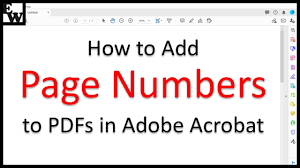Are you looking to add a page to your PDF document? Well, you’re in luck! In this article, we’ll guide you through the process step-by-step, making it easy and efficient.
By the end, you’ll have all the knowledge you need to seamlessly add pages to your PDFs.
So, let’s get started and make your PDF editing experience a breeze!
Understanding the Basics of PDF Files
To understand the basics of PDF files, you’ll need to know how they are structured and what makes them different from other file formats.
PDF stands for Portable Document Format and it was developed by Adobe Systems.
One key feature of PDF files is that they are platform-independent, meaning they can be viewed and printed on any device or operating system without losing any formatting.
PDF files also have a fixed layout, which means that the content will appear the same regardless of the device or software used to open them. This makes PDF files ideal for documents that need to be shared and printed while maintaining the original formatting.
Another important aspect of PDF files is that they can contain various types of content, including text, images, hyperlinks, and even interactive elements like forms and multimedia. This flexibility makes PDF files suitable for a wide range of purposes, from simple text documents to complex presentations or e-books.
Selecting the Right Tool for Adding Pages to a PDF
Choosing the correct tool for inserting additional pages into a PDF can greatly enhance your document editing experience. There are various options available, each with its own features and benefits.
One popular tool is Adobe Acrobat Pro, which offers a comprehensive set of editing tools and allows you to easily add pages to your PDF.
Another option is PDFelement, which provides a user-friendly interface and allows for seamless page insertion.
If you prefer a free option, you can consider using online platforms like Smallpdf or Sejda. These tools offer basic editing functionalities, including the ability to add pages to your PDF.
Whichever tool you choose, make sure it aligns with your specific requirements and provides a smooth and efficient editing experience.
Step-by-Step Guide to Adding Pages to a PDF
When inserting additional pages into a PDF, you can easily follow these step-by-step instructions to enhance your document editing experience.
First, open your PDF document in a PDF editing software like Adobe Acrobat.
Next, click on the ‘Tools’ tab in the top menu and select ‘Organize Pages’ from the drop-down menu.
In the ‘Organize Pages’ panel that appears on the right-hand side, click on the ‘Insert’ button.
Choose whether you want to insert the new page before or after a specific page in your document.
Then, select the file that contains the page you want to insert and click ‘Open.’
Finally, click ‘OK’ to confirm the insertion of the new page.
That’s it! You have successfully added a new page to your PDF document.
Tips and Tricks for Efficiently Adding Pages to PDFs
One helpful trick for efficiently inserting additional pages into a PDF is to use keyboard shortcuts for quicker navigation. Instead of manually clicking through menus and options, you can save time and effort by memorizing a few simple shortcuts.
For example, pressing Ctrl + Shift + D on Windows or Command + Shift + D on Mac allows you to duplicate a page in the PDF. To insert a blank page, you can use Ctrl + Shift + N on Windows or Command + Shift + N on Mac.
These shortcuts not only speed up the process but also make it easier to add multiple pages at once. So, take advantage of these keyboard shortcuts and streamline your PDF editing experience.
Common Mistakes to Avoid When Adding Pages to PDFs
A common mistake to avoid while adding more pages to your PDF is forgetting to check the orientation of the inserted pages.
It’s important to ensure that the orientation of the inserted pages matches the rest of the document to maintain consistency and readability.
When you add pages to your PDF, take a moment to review the orientation settings and make any necessary adjustments.
This simple step can save you from the frustration of having pages that are upside-down or sideways, which can make it difficult for others to view and navigate your document.
Conclusion
In conclusion, adding pages to a PDF is a simple and efficient process. By understanding the basics of PDF files and selecting the right tool, you can easily add pages to your PDF documents.
Following a step-by-step guide and utilizing tips and tricks will ensure a smooth and efficient experience. However, it is important to avoid common mistakes that can lead to errors or complications.
With these considerations in mind, you can confidently add pages to your PDFs and enhance your documents as needed.