How to fix the DNS server isn’t responding error? A DNS server is responsible for translating website addresses into the IP addresses that computers u
How to fix the DNS server isn’t responding error? A DNS server is responsible for translating website addresses into the IP addresses that computers use to communicate with each other. When a DNS server isn’t responding, it can causes problems accessing websites.
There are a few things that can cause a DNS server to stop responding. The most common problem is a configuration error on the server itself.
This can be caused by something as simple as a typo in the configuration file. Other problems can include hardware or software failures, network problems, or an overloaded server.
If you’re having trouble accessing a website, the first thing you should do is check to see if the DNS server is up and running. If it isn’t, you may be able to fix the problem by restarting the server or changing your computer’s DNS settings.
Why does ‘The DNS Server isn’t responding’ Error Occur?
When you try to access a website, your computer contacts the DNS server and requests the IP address for the website. If the DNS server isn’t responding, you can’t access the website.
There are several reasons why the DNS server might not be responding. The most common reason is that the DNS server is down or not working properly.
Other reasons include a firewall blocking access to the DNS server, incorrect DNS settings, or a problem with your ISP’s DNS server.
If you see the “The DNS Server isn’t responding” error, there are a few things you can do to fix it. First, check to see if the DNS server is up and running. If it’s down, you’ll need to wait for it to come back up before you can access any websites.
How to Fix ‘The DNS Server isn’t responding’ error?
Correct your DNS server address
If you see the error message “The DNS server isn’t responding,” it might mean that your computer can’t find the web server where it’s trying to load a website. Here are some things you can try to fix the problem.
First, check your internet connection. If it’s working, then the problem might be with your DNS server. A DNS (Domain Name System) server is like a phone book for websites.
It converts a website’s name (like www.example.com) into an IP address that computers can use to connect to the website.
If your DNS server is down or not working properly, you can change it to another one. There are many free public DNS servers available, such as Google Public DNS and Cloudflare DNS.
Clear your DNS cache & reset your IP
If you’ve been seeing the error message “The DNS server isn’t responding,” it might be time to clear your DNS cache and reset your IP address. Here’s a guide on how to do both.
Clearing your DNS cache will remove any outdated entries and help resolve any DNS-related errors. To do this, open the Command Prompt (search for “cmd” in Windows search) and run the following command: ipconfig /flushdns. Once that’s done, you can try loading the website again.
If clearing your DNS cache doesn’t fix the problem, you can also try resetting your IP address. To do this, open the Command Prompt and run the following command: netsh int ip reset c:\resetlog.txt. This will reset your connection and hopefully fix any IP-related issues.
Update your network adapter driver
If you see the error message “The DNS server isn’t responding,” it might be caused by a problem with your network adapter driver. Here’s how to fix it:
- Right-click the Start button and select Device Manager from the menu that appears.
- In Device Manager, find your network adapter and right-click it. Then select Update Driver Software from the menu that appears.
- If there’s an update available for your network adapter, follow the instructions to install it.
- Once you’ve updated your network adapter driver, restart your computer and try accessing the internet again to see if the problem is fixed.
Restart your modem and router
If you’re getting the “DNS server isn’t responding” error, there are a few things you can do to fix it. First, restart your modem and router. This will reset your connection and hopefully fix the problem.
If that doesn’t work, try flushing your DNS cache. To do this, open the Command Prompt and type “ipconfig /flushdns”.
This will clear any DNS errors that might be causing the problem. Finally, if neither of those solutions work, you can try changing your DNS server. To do this, go to your network settings and change the DNS server to 8.8.8.8 or 8.8.4.4.
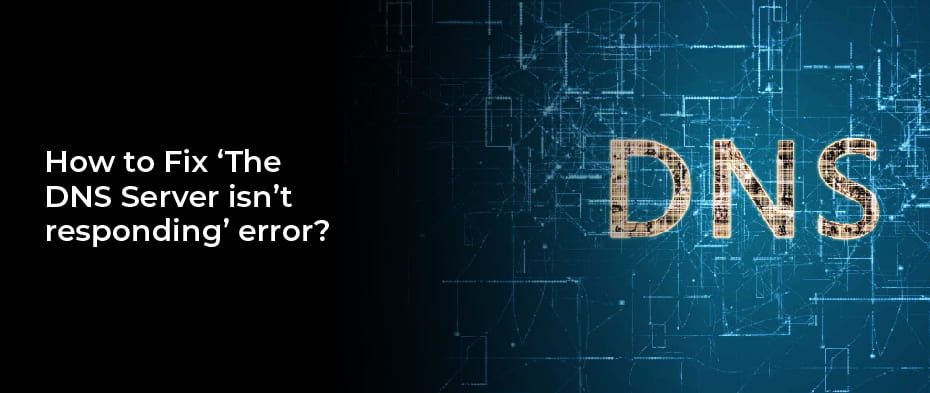
COMMENTS