How to fix wifi adapter keeps disconnecting? If you're struggling with a USB WiFi Adapter that keeps disconnecting, you're not alone. Many users have
How to fix wifi adapter keeps disconnecting? If you’re struggling with a USB WiFi Adapter that keeps disconnecting, you’re not alone. Many users have reported this issue, and there are a few things you can do to fix it.
First, try unplugging the adapter and plugging it back in. This may seem like a no-brainer, but it’s often the simplest solution.
If that doesn’t work, try resetting your router. This will clear any temporary connection issues and may fix the problem permanently.
Finally, if neither of these solutions work, you may need to replace your WiFi Adapter.
How to Fix USB WiFi Adapter That Keeps Disconnecting
Run Windows Network Diagnostics
If you’re experiencing issues with your USB WiFi adapter, there are a few things you can do to try and fix the problem. One option is to run Windows Network Diagnostics.
This can help identify any issues with your network connection and provide troubleshooting steps to fix the problem.
- To run Windows Network Diagnostics, go to the Start menu and type “network.” Click on “Network and Sharing Center,” then click on “Change adapter settings.”
- Right-click on your WiFi adapter and select “Diagnose.”
- This will launch the Network Diagnostics tool.
- Follow the prompts to complete the diagnosis process.
- If Windows Network Diagnostics doesn’t fix the problem, you may need to update your drivers or try a different USB port.
- You can also try resetting your router or modem.
Configure Power Management
If your USB WiFi adapter keeps disconnecting, it’s likely due to a power management issue. You can fix this by configuring the power management settings for your adapter.
- First, open the Device Manager and find your USB WiFi adapter.
- Right-click on it and select Properties.
- Next, go to the Power Management tab and uncheck the box that says “Allow the computer to turn off this device to save power.”
- This will prevent your computer from turning off your WiFi adapter to save power, which can cause it to disconnect.
- Finally, click OK to save your changes and close the Properties window.
- Your USB WiFi adapter should now stay connected even when your computer is in standby mode or turned off.
Reset WLAN AutoConfig
If you have a USB WiFi adapter that keeps disconnecting, you may need to reset WLAN AutoConfig. This is a fairly simple process that can be completed in just a few steps.
- First, open the Control Panel and hit on Network and Sharing Center.
- Next, click on Change adapter settings.
- Find your WiFi adapter in the list and right-click on it.
- From the drop-down menu, select Properties.
- Under the General tab, look for the option that says “Allow this device to turn off this device to save power.”
- Make sure that this option is not selected and click OK.
- This should fix the issue with your USB WiFi adapter disconnecting.
Uninstall the Network Adapter Driver
If your USB WiFi adapter keeps disconnecting, it might be due to a problem with the network adapter driver. To fix this, you can try uninstalling the network adapter driver and then reinstalling it.
To uninstall the network adapter driver:
- Go to Start > Control Panel > Device Manager.
2. Expand Network Adapters.
3. Right-click on the network adapter that you want to uninstall and select Uninstall.
4. When prompted, confirm that you want to uninstall the device.
5. Restart your computer when prompted.After your computer restarts, you can reinstall the network adapter driver by going to the manufacturer’s website and downloading the latest driver for your model of USB WiFi adapter.
Reinstall the Network Driver Manually
If your USB WiFi adapter keeps disconnecting, it’s likely due to a driver issue. You can reinstall the network driver manually to fix the problem.
- To do this, open Device Manager and find the WiFi adapter.
- Right-click on it and select Uninstall device.
- Verify the uninstallation and restart your computer.
- Once your computer has rebooted, connect the USB WiFi adapter and wait for Windows to automatically install the drivers.
- If that doesn’t work, you can download the drivers from the manufacturer’s website and install them manually.
- After you’ve reinstalled the network driver, your USB WiFi adapter should stop disconnecting.
- If it doesn’t, there may be a hardware issue with the adapter or your computer’s USB port.
Conclusion
In conclusion, if your USB WiFi adapter keeps disconnecting, there are a few things you can try to fix the issue. First, check if the adapter is loose and needs to be tightened in the port.
If that doesn’t work, try to uninstalling and reinstalling the drivers. And if all else fails, you can try using a different USB port.
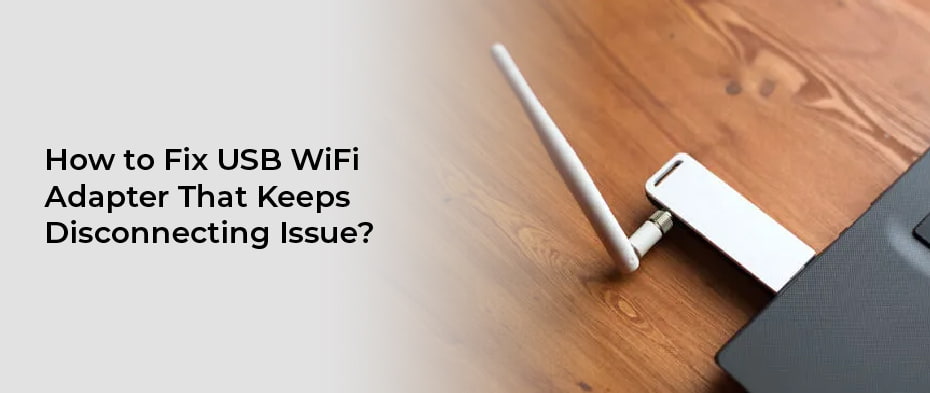
COMMENTS