Are you looking to seamlessly integrate a PDF into your Word document? Look no further! In this article, we'll guide you through the process of doc
Are you looking to seamlessly integrate a PDF into your Word document? Look no further!
In this article, we’ll guide you through the process of document integration, showing you step-by-step instructions and sharing valuable tips and tricks along the way.
With our help, you’ll be able to effortlessly merge your PDF and Word files, making your documents more comprehensive and professional.
Let’s get started!
Understanding the Importance of Document Integration
Understanding the importance of document integration is crucial for efficiently combining different file formats. When you have various files in different formats, such as PDFs, Word documents, and Excel spreadsheets, integrating them into a single document can streamline your workflow and make information more accessible.
By integrating documents, you can easily merge relevant content from different sources, eliminating the need to switch between multiple files. This not only saves time but also ensures that all the necessary information is in one place.
Document integration also allows you to maintain formatting consistency throughout the document, ensuring that the final product looks professional and polished.
Additionally, integrating documents facilitates collaboration, as it allows multiple users to access and edit the same document simultaneously.
Preparing Your PDF and Word Files for Integration
To ensure a seamless integration, you should first convert the PDF to a Word file. Converting the PDF to Word format will allow you to easily edit and manipulate the content of the document. There are various online tools and software available that can help you convert the PDF to Word.
Once you have converted the PDF to a Word file, you should review the document and make any necessary adjustments. Check for formatting issues, such as font styles, spacing, and alignment, to ensure that the converted file matches the formatting of your Word document. Additionally, make sure to proofread the content for any errors or inconsistencies.
Exploring Different Methods of Adding a PDF to a Word File
To add a PDF to your Word file, you can utilize different methods that offer convenience and flexibility.
One method is to simply insert the PDF as an object in your Word document. This allows you to view the contents of the PDF within your Word file.
Another method is to convert the PDF into an editable Word document using online tools or specialized software. This allows you to make changes to the content of the PDF directly in Word.
Additionally, you can also use screen capture tools to take screenshots of the PDF and paste them into your Word file. This method is useful when you only need to include specific pages or sections of the PDF in your document.
Step-By-Step Instructions for Integrating a PDF Into a Word Document
To integrate a PDF into your Word document, you’ll need to follow these step-by-step instructions.
First, open your Word document and place your cursor where you want to insert the PDF.
Next, go to the ‘Insert’ tab and click on the ‘Object’ button. A dialog box will appear, and from the options, select ‘Adobe Acrobat Document’ and click ‘OK’.
Another dialog box will open, where you can browse and select the PDF file you want to integrate. Once you have selected the file, click ‘Insert’.
The PDF will now be embedded into your Word document. To view the PDF, simply double-click on it. You can also resize or move the PDF within your document as needed.
Tips and Tricks for a Seamless Document Integration Process
For a more efficient and successful document integration process, try using these helpful tips and tricks.
First, make sure to properly format your PDF document before integrating it into your Word file. This includes adjusting the font size, margins, and layout to ensure a seamless transition.
Additionally, consider converting your PDF file to a Word document using a reliable converter tool. This will allow for easier editing and formatting within the Word file.
When integrating the PDF, use the ‘Insert’ function in Word to ensure that the document is embedded correctly.
Finally, double-check the integration by reviewing the document for any formatting errors or misplaced elements.
Conclusion
In conclusion, integrating a PDF into a Word document is a simple and effective way to combine different types of content into one cohesive file. By following the step-by-step instructions and utilizing the various methods available, you can easily add a PDF to your Word file without any hassle.
Remember to prepare your files beforehand and use the tips and tricks provided for a seamless document integration process.
Enjoy the convenience and efficiency that document integration brings!
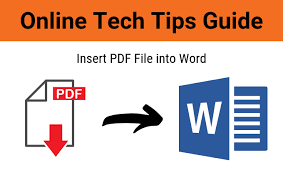
COMMENTS