Are you struggling to enhance your Powerpoint presentations? Look no further! In this article, we will guide you through the process of adding spea
Are you struggling to enhance your Powerpoint presentations? Look no further!
In this article, we will guide you through the process of adding speaker notes in Powerpoint. Speaker notes are a powerful tool that can help you deliver a more engaging and informative presentation.
We’ll provide you with step-by-step instructions, as well as tips and tricks for creating effective speaker notes.
So, let’s get started and take your Powerpoint presentations to the next level!
The Importance of Speaker Notes in Powerpoint Presentations
Speaker notes are essential in PowerPoint presentations because they provide additional information and guidance for you, the presenter. These notes serve as a script or reminder of what you need to say during your presentation, helping you stay on track and maintain a smooth flow of information.
By including speaker notes, you can ensure that you cover all the key points and deliver a coherent message to your audience. Speaker notes also act as a safety net, allowing you to refer to important details or statistics without relying solely on your memory.
Moreover, speaker notes enable you to add personal anecdotes or examples that can engage your listeners and make your presentation more relatable.
Overall, incorporating speaker notes in your PowerPoint presentations is a crucial step in delivering a successful and confident presentation.
Step-by-Step Guide to Adding Speaker Notes in Powerpoint
To include useful reminders for your presentation, simply type brief notes in the designated area within PowerPoint. Adding speaker notes in PowerPoint is a simple process that can greatly enhance your presentation delivery.
To get started, open your PowerPoint presentation and go to the ‘View’ tab at the top. In the ‘Presentation Views’ group, click on ‘Normal’ view. Once in Normal view, locate the bottom section of the PowerPoint window where it says ‘Click to add notes.’ Click on that area to start typing your speaker notes.
You can format the text, add bullet points, and even include hyperlinks within your notes. Remember to keep your notes concise and easy to follow, as they will serve as a helpful guide during your presentation.
Tips and Tricks for Creating Effective Speaker Notes in Powerpoint
Creating effective speaker notes in PowerPoint involves utilizing formatting options, such as bullet points and hyperlinks, to enhance the clarity and organization of your presentation.
By using bullet points, you can break down complex information into concise and easy-to-follow points. This helps you stay focused and ensures that your audience can easily follow along.
Additionally, hyperlinks can be used to provide additional resources or references for your audience to explore. This not only adds credibility to your presentation but also allows for a more interactive experience.
In addition to formatting options, it is important to keep your speaker notes brief and to the point. Remember, these notes are meant to guide you through your presentation, not to serve as a script.
Utilizing Speaker Notes to Enhance Your Powerpoint Presentations
Utilizing speaker notes in your PowerPoint presentations can greatly enhance the clarity and organization of your content. When you add speaker notes, you provide yourself with a valuable tool to guide your presentation.
These notes serve as a reminder of key points, helping you stay on track and deliver a smooth and coherent presentation. Speaker notes also allow you to provide additional information or context that may not be included on the slides. This can be especially helpful when sharing complex data or explaining detailed concepts.
Best Practices for Using Speaker Notes in Powerpoint
When using speaker notes effectively, you can enhance the clarity and organization of your PowerPoint presentations. Speaker notes are a valuable tool that allows you to provide additional information and guidance to yourself while presenting.
By using speaker notes, you can ensure that you don’t forget any important details or key points. When creating speaker notes, remember to keep them concise and to the point. Use bullet points or short phrases to summarize the main ideas of each slide. Avoid writing long paragraphs as this can distract both you and your audience.
Additionally, use speaker notes to cue yourself on when to advance to the next slide or to remind yourself of any additional resources or examples you want to mention.
Conclusion
In conclusion, adding speaker notes in PowerPoint can greatly enhance your presentations and improve your delivery. By following the step-by-step guide and utilizing tips and tricks for creating effective speaker notes, you can ensure that your message is clear and memorable.
Speaker notes provide a valuable tool for guiding your presentation and keeping you on track. Remember to use best practices when using speaker notes, such as keeping them concise and using them as a supplement to your slides.
With the right speaker notes, you can confidently engage your audience and deliver a successful presentation.
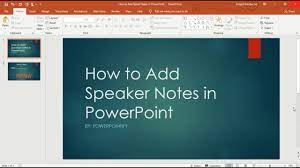
COMMENTS