Do you find yourself constantly running out of storage space on your iPhone? Don't worry, you're not alone. With all the photos, videos, apps, and fil
Do you find yourself constantly running out of storage space on your iPhone? Don’t worry, you’re not alone. With all the photos, videos, apps, and files we accumulate, it’s easy to max out our memory in no time. But fear not, because in this article, we’ll show you how to buy more storage on your iPhone and expand your memory space.
First, we’ll help you assess your storage needs so you can determine how much extra space you require. Then, we’ll guide you through clearing out unnecessary files and apps to free up some memory.
If that’s not enough, we’ll explore cloud storage options that allow you to store your files online. Additionally, we’ll show you how to transfer files to external devices, such as USB drives or external hard drives.
But what if you prefer to stick to the built-in storage on your iPhone? No problem! We’ll also discuss upgrading your iCloud storage plan to give you more space for your data.
Lastly, we’ll touch on considerations for physical storage expansion, such as using memory cards or wireless storage devices. With these tips and tricks, you’ll never have to worry about running out of storage on your iPhone again!
Key Takeaways
- Assess your storage needs and check your current storage and space usage in Settings > General > iPhone Storage.
- Clear unnecessary files and apps, delete duplicates and blurry photos, and use the ‘Optimize iPhone Storage’ option in Photos settings.
- Offload rarely used apps and clear Safari cache and website data in Settings > Safari.
- Consider using cloud storage options like iCloud, Google Drive, and Dropbox, or transfer files to external devices such as USB flash drives or external hard drives for additional storage space.
Assessing Your Storage Needs
You’ll quickly realize just how much storage you actually need when you start running out of space for all your precious memories and important files. Assessing your storage needs is the first step in buying more storage for your iPhone.
Start by checking how much storage you currently have and how much space is being used. Go to Settings, then General, and tap on iPhone Storage. This will show you a breakdown of what apps and files are taking up the most space.
Consider what type of content you typically store on your device, such as photos, videos, or apps. Think about any future needs, like downloading large files or using new apps. By understanding your storage needs, you can make an informed decision about how much additional storage to purchase.
Clearing Out Unnecessary Files and Apps
To free up more room on your device, start by decluttering unnecessary files and apps. Begin by going through your photos and deleting any duplicates or blurry shots. You can also use the “Optimize iPhone Storage” option in the Photos settings to save space by storing high-resolution photos in iCloud.
Next, check your Messages app and delete old conversations or attachments that are taking up unnecessary space. Consider offloading apps that you rarely use, which removes the app but keeps your data intact. To do this, go to Settings, General, iPhone Storage, and select the app you want to offload.
Lastly, clear your Safari cache and website data by going to Settings, Safari, and selecting “Clear History and Website Data.”
Utilizing Cloud Storage Options
By taking advantage of cloud storage options, you can easily store and access your files and photos without worrying about running out of space on your device.
Cloud storage services like iCloud, Google Drive, and Dropbox allow you to upload your files and free up space on your iPhone. Simply download the app for the cloud storage service of your choice, sign in with your account, and start uploading your files.
Once your files are uploaded, you can access them from any device with an internet connection. This means you can easily view and download your files on your iPhone, iPad, or computer.
Additionally, cloud storage services often offer automatic backup options, so your files are safe even if something happens to your device.
So, start utilizing cloud storage options today and never worry about running out of storage space again.
Transferring Files to External Devices
With external devices, it’s a breeze to transfer your files and photos, ensuring they’re always accessible whenever you need them.
One option is to use a USB flash drive, which allows you to easily move files between your iPhone and computer. Simply connect the flash drive to your computer, copy the files onto it, and then connect it to your iPhone using an adapter.
Another option is to use an external hard drive. This provides you with a large storage capacity and allows you to transfer files from your iPhone to the hard drive. Just connect the hard drive to your iPhone using an adapter, and you can quickly and easily transfer files back and forth.
With these external devices, expanding your iPhone’s memory space is a hassle-free process.
Upgrading Your iCloud Storage Plan
Consider upgrading your iCloud storage plan to ensure that all your important files and memories are securely stored and easily accessible whenever you need them. With an upgraded storage plan, you can expand your memory space and have more room to store photos, videos, documents, and other files on your iPhone.
To upgrade your iCloud storage plan, simply go to the Settings app on your iPhone, tap on your name, and select ‘iCloud.’ From there, choose ‘Manage Storage’ and then ‘Change Storage Plan.’ You’ll be presented with various storage options to choose from, ranging from 50GB to 2TB.
Select the plan that suits your needs and follow the on-screen instructions to complete the upgrade. Once upgraded, you can enjoy the peace of mind of having ample storage space for all your important data.
Considerations for Physical Storage Expansion
When thinking about increasing your iCloud storage, it’s important to keep in mind the potential benefits of physical storage expansion. While upgrading your iCloud storage plan can give you more virtual space, physical storage expansion offers additional advantages.
One option is to use an external storage device like a USB flash drive or an external hard drive. These devices can provide you with extra storage space that is not limited by iCloud storage plans.
Another option is to use a wireless storage device that connects to your iPhone via Wi-Fi. This allows you to access and store files wirelessly, without relying on iCloud.
Physical storage expansion gives you more control over your storage space and can be a convenient solution for those who need to store large files or want to have a backup option outside of iCloud.
Frequently Asked Questions
Can I buy additional storage for my iPhone if I have reached the maximum storage capacity?
Yes, you can buy additional storage for your iPhone even if you have reached the maximum capacity. Simply go to the Settings app, choose iCloud or iTunes & App Store, and select the storage plan that suits your needs.
How can I check which apps are taking up the most storage on my iPhone?
To check which apps are using the most storage on your iPhone, go to Settings, then General, and tap on iPhone Storage. You’ll see a list of apps and the amount of storage they’re using.
Is it possible to transfer files directly from my iPhone to an external hard drive without using a computer?
No, it is not possible to transfer files directly from your iPhone to an external hard drive without using a computer. You will need to connect your iPhone to a computer and transfer the files through it.
What happens to my files if I cancel my iCloud storage plan?
If you cancel your iCloud storage plan, your files will still be accessible, but you won’t be able to add or sync any new files. You’ll need to free up space or upgrade your plan to continue using iCloud storage.
Are there any risks involved in physically expanding the storage of my iPhone?
There are risks involved in physically expanding the storage of your iPhone. It can void your warranty, cause damage to your device, and potentially lead to data loss. It’s recommended to use official methods for expanding storage.
Conclusion
In conclusion, managing your iPhone’s storage space is essential for optimal performance. By assessing your storage needs, clearing out unnecessary files and apps, and utilizing cloud storage options, you can effectively expand your memory space.
Remember to consider physical storage expansion options if needed. With these strategies, you can ensure that you have enough storage on your iPhone to store all your important files and apps without any issues.
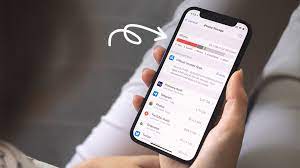
COMMENTS